USB Audio in Android: Meaning, Classes, Modes & More
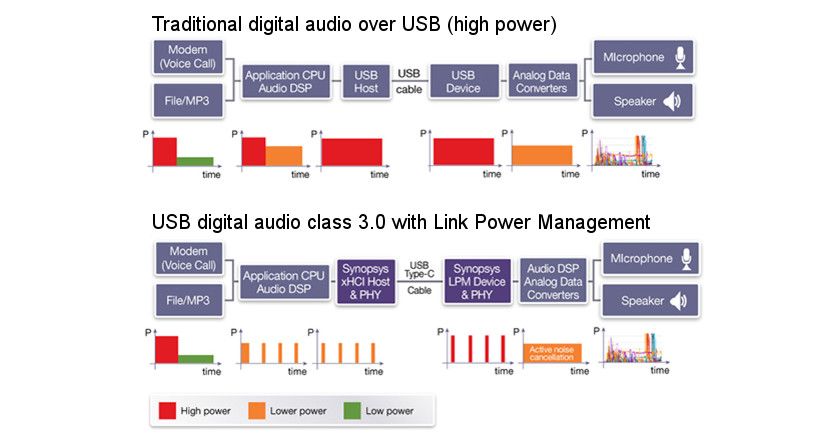
USB audio refers to sending digital audio data over USB from an external audio device to a computer, smartphone, or tablet. With Android devices, USB audio allows you to connect external components like USB microphones, headsets, speakers, sound cards, and digital-to-analog converters (DACs) using the USB port or USB-C connector.
The audio playback chain on Android works by first decoding and processing audio using software codecs and systems like Android audio HAL. The processed digital audio is then sent to an on-board digital-to-analog converter (DAC) which converts the digital signal to an analog signal for the built-in headphones or speakers.
With USB audio, that chain is extended – the digital audio signal can instead be sent over USB to an external USB DAC which then outputs analog audio to headphones, speakers, or other devices. This allows you to leverage higher quality external audio components rather than relying on the integrated audio hardware.
USB Audio Device Classes
The USB Device Working Group defines audio device classes that manufacturers can implement for USB audio devices. The main classes are:
- Class 1 (UAC1) – The original USB audio class released in 1998. It supports audio up to 24-bit/96kHz.
- Class 2 (UAC2) – An updated class released in 2009 supporting up to 32-bit/384kHz and additional features like clock synchronization.
- Class 3 – A high-speed USB audio class for pro audio devices.
Android primarily supports UAC1 and UAC2 for USB audio output. The UsbDevice API detects audio devices by their USB class code. Most USB DACs and audio interfaces conform to UAC1 or UAC2 standards for compatibility.
USB Audio Modes
There are three main modes for USB audio playback on Android devices:
Asynchronous Mode
In asynchronous mode, the USB DAC controls the timing and flow of the audio data. The audio data is transferred from the source to a buffer on the DAC and clocked out independently using the DAC’s own low jitter clock.
Pros:
- Eliminates jitter caused by the source device’s clock
- Allows for the highest audio fidelity
Cons:
- Requires driver support on the host device
- May have higher power consumption
Adaptive Mode
In adaptive mode, the USB DAC adapts and reclocks the audio data using its own clock circuitry. This eliminates some of the interface jitter.
Pros:
- Eliminates some interface jitter
- Compatible with more USB hosts
Cons:
- Some jitter remains compared to asynchronous mode
- Requires more processing than synchronous mode
Synchronous Mode
In synchronous mode, the audio data is clocked directly from the source device’s clock with no re-clocking by the USB DAC.
Pros:
- Simple to implement
- Lowest power consumption
Cons:
- Highest jitter and poorest audio fidelity
- Susceptible to source device clock quality
USB DACs
A USB DAC (digital-to-analog converter) is an external audio device that can be connected to an Android device via USB to bypass the built-in DAC and provide higher quality audio output. The built-in DAC in smartphones is often limited in performance due to space and cost constraints, while external USB DACs can use higher quality components optimized specifically for audio.
There are several benefits to using an external USB DAC with Android devices:
- Improved audio quality – External DACs can support high-resolution audio formats like 32-bit/384kHz that smartphone DACs don’t, resulting in better dynamic range and audio fidelity.
- Lower noise floor – External DACs have lower noise and distortion, allowing you to hear more detail and subtleties in your music.
- Bypass built-in amp – The headphone amp in phones can cause distortion or coloration, while an external DAC gives you a clean, unaffected signal.
- Controls like gain, bass, treble – Many external DACs have controls to customize the audio output to your preferences.
- Drive high-impedance headphones – Smartphone amps often can’t drive high-impedance headphones over 100ohms, while USB DACs provide plenty of power.
Overall, adding an external USB DAC allows you to turn a smartphone into a high-end portable audio player capable of playing studio master-quality recordings. Audio enthusiasts use dedicated USB DACs to maximize audio quality from their Android devices and take full advantage of high-end headphones. Models like the DragonFly Black, iFi Hip-Dac, and Qudelix 5K are popular portable USB DAC options for use with Android phones and tablets.
USB Audio Driver Support
Android’s native USB audio support has improved over time but still lacks some key capabilities compared to dedicated USB audio drivers. Prior to Android 5.0 Lollipop, the operating system had no native USB audio driver support. This meant that USB DACs and audio interfaces would not work unless a third-party driver was installed. To fill this gap, companies like eXtream Software Development created custom USB audio drivers that enabled USB audio functionality on earlier Android versions.
Starting in Android 5.0 Lollipop, Google added a native USB audio driver based on the USB Audio Device Class 2.0 specification. However, Android’s implementation still has some limitations compared to Windows and Mac OS. For example, Android does not support sample rates above 192kHz, while dedicated drivers can unlock higher sample rates. Android also cannot directly control external volume knobs on USB DACs and interfaces. Consequently, many manufacturers provide their own customized USB audio drivers to maximize compatibility and audio quality on Android devices.
Overall, while Android’s native USB audio capabilities have expanded over time, third-party driver solutions remain popular to address functionality gaps. Factors like Android version, device manufacturer overlays, and audio hardware capabilities all impact driver compatibility and performance. For optimal results, researching USB driver versions and support details for a given Android device is recommended.
Connecting USB Audio Devices
Connecting USB audio devices to Android smartphones and tablets is easy with the right cables and accessories. Here are some of the main options for getting your USB gear hooked up:
OTG Cables
USB OTG (On-The-Go) cables allow you to connect USB devices directly to your Android device. They have a USB-A connector on one end to plug into your USB device, and a USB-C or micro-USB connector on the other end for your Android smartphone/tablet. OTG cables adapt the USB port on your Android device to host mode so it can power and communicate with USB accessories.
USB Hubs
A USB hub lets you connect multiple USB devices to your Android phone or tablet. They are powered hubs with an OTG cable input and multiple USB-A ports to plug in your USB gear. USB hubs are useful for connecting multiple audio interfaces, MIDI controllers, mics, or headphones.
Audio Adapters
There are USB-C to 3.5mm headphone jack adapters which allow you to use standard analog headphones and headsets with Android phones that lack a headphone jack. Some also include a DAC for higher quality audio.
Wired vs Wireless
Wireless options like Bluetooth allow cable-free connection, but wired USB connections offer lower latency and higher quality audio. So for pro music apps, recording, and real-time monitoring, wired USB audio devices are preferable.
USB Audio App Support
Several apps on Android have added support for USB audio output over the years. This allows you take advantage of USB DACs and high-resolution audio chips.
Some popular music player apps with USB audio support include USB Audio Player PRO, UAPP, Neutron, Poweramp, and Onkyo HF Player. These apps can directly output the audio over USB to an external DAC, bypassing the built-in DAC of your Android device.
Many streaming apps have also added USB audio capabilities. Tidal, Amazon Music, and Spotify all allow you to route the audio output to a USB DAC. This enables high-quality streaming playback without being limited by the audio hardware in your phone or tablet.
Overall, USB audio support in apps allows Android devices to play back music at higher resolutions and sample rates. If you have headphones or speakers that require USB audio, using one of these specialized apps can provide substantial improvements in audio quality.
Audio Quality
Android USB audio has historically had limitations in sound quality, especially compared to the lossless audio supported by the internal hardware. Early versions of Android only allowed 16-bit/48kHz output via USB, which is the baseline for CD-quality audio but lacks the fidelity possible with high-resolution formats.
However, this has improved in recent years. Beginning with Android 8.0 Oreo, Android supports USB output up to 32-bit/384kHz, enabling true high-resolution lossless playback when using external USB DACs (digital-to-analog converters).
The USB audio architecture in Android is now capable of passing through the highest fidelity formats like 32-bit/384kHz PCM and up to DSD256. Devices from Samsung, LG, and other major brands that run Android 9 or later can deliver bit-perfect lossless audio quality via USB if the external DAC supports it.
However, lossless output may still be limited depending on the app, drivers, and specific device. But in general, modern Android versions have robust USB audio with the potential for studio-quality listening when paired with competent headphones and DACs.
Latency
Latency refers to the time it takes for an audio signal to be generated by an app, processed, and output through the speakers or headphones. High latency can cause noticeable lag or delay between pressing a key or button and hearing the corresponding sound.
USB audio devices can sometimes introduce additional latency compared to built-in audio hardware due to the USB transfer process. According to Android’s developer documentation, audio output latency for the entire audio path can range from 100-400 ms depending on the device and use case.
There are a few ways developers and users can optimize USB audio latency on Android devices:
- Use the Android low latency audio API introduced in Android 8 Oreo. This can reduce latency by up to 10x compared to the standard audio API.
- Select USB device modes that prioritize lower latency over audio quality, such as “Generic Low Latency” mode.
- Use professional USB audio interfaces designed for low latency monitoring.
- Enable developer options to reduce audio buffer sizes at the expense of stability.
- Use pro audio apps tailored for low latency like Superpowered Audio SDK.
While USB audio latency is generally higher than built-in audio, optimizations by Google in recent Android versions along with specialized hardware and software continue to minimize latency issues for USB accessories.
Conclusion
In summary, USB audio support on Android devices has come a long way in recent years. Android now natively supports various USB audio device classes and modes, including USB DACs, which allow you to bypass a device’s internal DAC and amplify the analog signal externally for higher quality. Support varies across Android versions and device OEMs, but has improved significantly with newer Android versions like Android 10 and higher. Key device OEMs like Samsung and LG also offer robust USB audio support.
Looking ahead, the future is bright for USB audio on Android. Google is now bringing lossless audio over USB-C to Pixel devices with Android 13[1]. This allows you to enjoy studio-quality lossless audio from services like Tidal and Amazon Music HD using wired USB-C headphones or external DACs. Additionally, updates like ultra-low latency audio, announced in Android 13 Beta 3[2], will help make using USB interfaces for musical instruments or mics over USB increasingly viable on Android. As Google and OEMs continue optimizing the stack, USB audio support on Android devices will only get better.
[1] https://www.zdnet.com/article/pixel-8-phones-are-getting-lossless-audio-soon-heres-why-thats-a-big-deal/
[2] https://source.android.com/docs/core/audio/usb
