How do I record audio on WhatsApp?
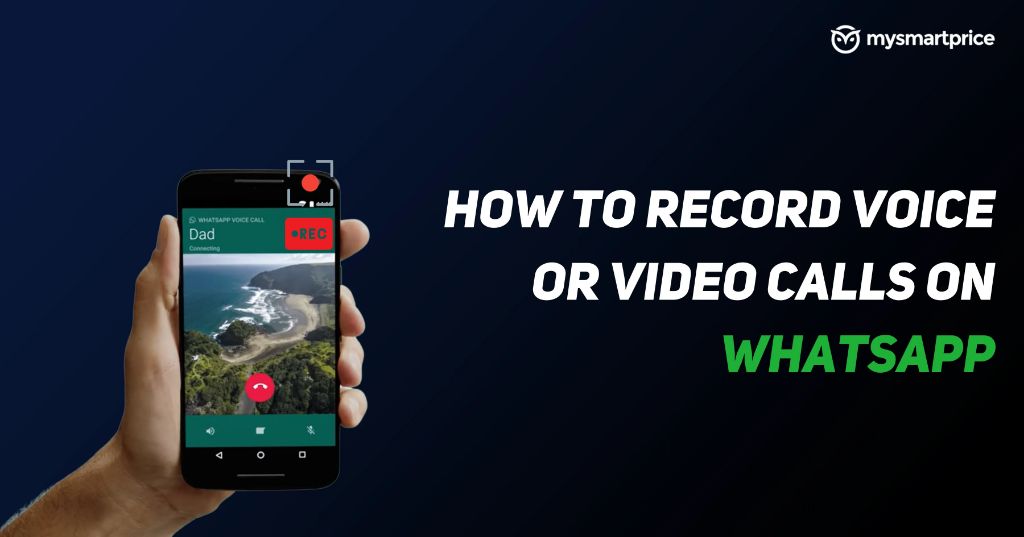
WhatsApp has become one of the most popular messaging platforms in the world, with over 2 billion monthly active users. One of the key features that sets WhatsApp apart is the ability to send audio messages.
Audio messaging allows you to have conversations without typing by recording and sending voice notes. It provides a more natural and personal way to communicate compared to text alone. WhatsApp users send an astounding 7 billion voice messages per day on average.
This guide will walk through everything you need to know about recording, sending, listening to, and managing audio messages on WhatsApp.
Benefits of Audio Messages
One of the great benefits of audio messages in WhatsApp is that they create a more personal connection than text messages. Sending audio allows you to convey tone, emotion, emphasis, and even humor in a more natural way (Vox.com, 2023).
Studies have found that people feel voice notes give a more nuanced understanding of a message compared to written text (Preply, 2022). Hearing someone’s voice makes communication feel more meaningful and human. It’s why many prefer receiving voice notes from friends or those they are close with – the extra layer of warmth and personality comes through.
So if you want to brighten someone’s day or have an important message to share, sending an audio note on WhatsApp can be more impactful than a text. The recipient feels like they are having a conversation with you rather than just reading words on a screen.
How to Record an Audio Message
Recording and sending audio messages on WhatsApp is easy. Just follow these steps:
- Open the WhatsApp chat with the contact you want to send the audio message to.
- Tap and hold the microphone icon located at the bottom left of the chat screen. You will see a popup indicating audio recording has started.
- Start speaking your message while continuing to hold down the mic icon. You can record audio messages up to 30 seconds in length.
- When you are done, lift your finger off the mic icon to stop recording and send the audio message.
The steps are the same whether you are using WhatsApp on an iPhone or Android device. WhatsApp makes recording and sharing quick audio messages incredibly convenient. Give it a try and let your voice be heard!
Recording Tips
When recording an audio message, follow a few simple tips for the best results:
- Find a quiet spot without much background noise so your voice can be clearly heard
- Speak slowly and clearly so listeners can easily understand what you’re saying
- Keep messages under a minute so they are concise and focused
- Hold the phone microphone close to your mouth but avoid breathing directly into it
- Record in one take whenever possible so the message flows smoothly
- If you need to pause or restart, press pause first instead of stopping
Listening to Audio Messages
Listening to audio messages on WhatsApp is easy. Within a chat on WhatsApp, simply tap the “play” icon on an audio message to begin listening to it. This will play the audio through your phone’s default audio output, such as the speakers or headphones if connected.
To delete an audio message after listening to it, simply swipe to the left or right across the message. This will reveal a delete icon. Tap the delete icon to remove the audio message.
One important thing to note is that playing an audio message will show a double checkmark indicating the message has been listened to. There are a few techniques which can allow you to listen to audio messages without triggering the read receipt. One app that can accomplish this is called Opus Player. By using a third party app through Android’s share menu, you can listen to WhatsApp audio without the other party being notified.
Replying to Audio
When someone sends you a voice message on WhatsApp, you have two options to reply:
- Record a voice message response
- Type a text response
To record a voice reply, simply tap and hold the microphone icon in the chat and start talking. When finished, lift your finger to send. This is often the quickest way to respond if you are busy doing other tasks.
Alternatively, you can type out a text response as you normally would in WhatsApp. This allows you to carefully craft your thoughts and review before sending. It also creates a written record of the conversation.
According to this Quora post, voice messages often feel more personal and conversational. So if you want to match the informal tone, replying by voice can help strengthen your social connection.
In the end, choose the response method that suits your situation and preferences in the moment. WhatsApp makes it easy to communicate either way.
Sharing Audio Outside WhatsApp
WhatsApp allows you to easily share audio messages outside of the app once you’ve saved them to your device. To save an audio message from WhatsApp and share it, you need to:
- Open the WhatsApp conversation containing the audio file you want to share.
- Long press on the audio message to open a menu of options.
- Select the “Forward” option.
- Tap the share icon in the lower right.
- Select “Save to Device” and the audio file will be saved to your phone’s storage.
- You can now share the saved audio file with other apps like email, social media, cloud storage, etc.
Saving WhatsApp audio to your device and sharing externally provides more flexibility in how you can reuse and distribute the messages. It allows you to access the files outside of WhatsApp and seamlessly integrate them into presentations, social posts, shared drives and more.
Data Usage
Audio messages use more data than regular text messages. A 2 minute voice message can use up to 1.8MB of data according to some estimates (Paynow Blog). This is because audio files contain more data than a short text or SMS message. Text messages only use kilobytes worth of data.
The amount of data an audio message consumes depends on a few factors like length, sound quality, and internet connection speed. Longer messages with higher sound quality will use more data. Sending audio over a poor connection can also increase data usage trying to deliver the file.
Reducing WhatsApp’s sound quality setting in settings can lower data usage for audio messages. Enabling low data usage mode will also optimize audio quality to conserve mobile data. Using WiFi instead of mobile data limits data usage concerns for sending voice notes.
Customizing Audio Settings
WhatsApp allows you to customize various settings related to audio messages to optimize your experience. Here are some of the key settings you can adjust:
You can control whether audio messages automatically download when on mobile data or WiFi. Go to Settings > Data and Storage Usage > Media Auto Download to configure these settings. Turning off auto-download for audio can help reduce data usage if you listen to a lot of long voice messages (Source).
You can also customize notification sounds and vibrations specifically for incoming audio messages. Go to Settings > Notifications > Message Notifications to choose different tones for voice notes versus regular messages. This allows you to easily distinguish incoming audio (Source).
Overall, WhatsApp provides several settings to control how and when audio messages are downloaded, as well as custom notification tones. Adjust these to optimize audio messaging based on your preferences and usage habits.
Conclusion
Audio messaging is a more personal way to chat on WhatsApp. Hearing someone’s voice can convey emotion and tone better than just reading a text message. Sending quick voice notes back and forth feels more like having a real conversation.
While audio messages don’t entirely replace texting, they are a fun alternative for certain situations. They can be perfect when you want to say something but don’t have time to type it all out. Or when you want to emphasize a point that could get lost over text.
With the ability to quickly record and send audio clips built right into WhatsApp, voice messaging makes keeping in touch with friends and family even easier. Just press and hold the mic icon to start recording, then slide up to send. It’s that simple!
So next time you have something to say on WhatsApp, consider expressing it through your voice. Audio messages add a personal touch that text just can’t convey.
