How do I type a music note symbol?
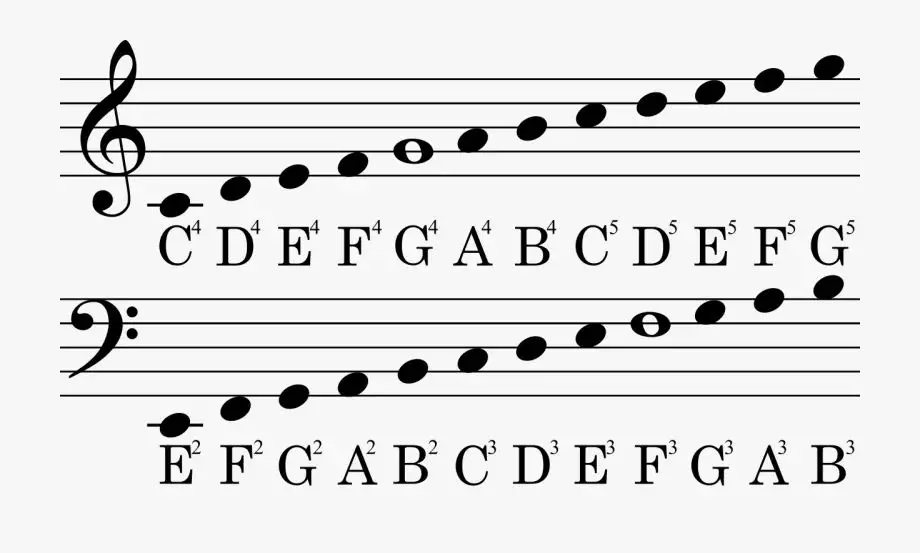
Music note symbols represent the pitch and duration of musical notes in standard Western music notation. They allow musicians to visually communicate melodies, rhythms, and harmonies. Some common music note symbols include the staff, treble and bass clefs, sharp, flat, and natural signs, whole notes, half notes, quarter notes, and rests.
Typing music note symbols can be useful for musicians, music students, teachers, composers, and others who work with written music. It allows them to clearly denote musical ideas when writing by computer. Rather than drawing music symbols by hand, typing symbols is often quicker and more legible. It makes it easy to write out musical passages, compose songs, transcribe melodies, and arrange parts for multiple instruments.
Whether taking notes in music theory class, writing a song, or preparing sheet music, the ability to properly type music symbols saves time and improves clarity for the reader. This guide will explain the main methods for typing music note symbols on computers, smartphones and tablets.
Unicode Code Points for Music Symbols
The Unicode standard includes a block specifically for musical symbols, called the Musical Symbols block (U+1D100–U+1D1FF). This block contains code points for many common music notation symbols.
Some examples of Unicode code points for music symbols include:
- Quarter note – U+1D15E
- Eighth note – U+1D162
- Beamed eighth notes – U+1D163
- Sixteenth note – U+1D164
- Whole note – U+1D15F
- Half note – U+1D161
- Flat sign – U+1D12B
- Natural sign – U+1D12A
- Sharp sign – U+1D12C
The complete list of musical symbols and their code points is available at the Unicode Consortium’s website (https://www.unicode.org/charts/PDF/U1D100.pdf). This allows musicians, composers, and music software to represent music notation consistently across platforms and programs.
On Windows Computers
Windows computers provide a few different ways to insert music symbols and notes. Here are some options:
You can use the special characters menu to find and insert music symbols. Press the Windows key + . (period) to open the menu, then search for “music” to bring up music note options. Select the symbol you want to insert into your document. This method allows you to quickly find and insert music emoji symbols like 🎵🎶.
Alternatively, you can use Alt codes to type music symbols. Hold down the Alt key and type the numbers on your numeric keypad to insert special characters. For example, Alt + 13 inserts ♪ and Alt + 14 inserts ♫. Refer to a list of Alt codes for all available music symbols.
You can also use the Character Map utility built into Windows to copy and paste music symbols. Open Character Map from the start menu, browse to the musical symbols section, select a character, and click “Copy” to copy it to your clipboard.
On Mac Computers
There are a few different ways to insert music symbols on a Mac computer:
First, you can use the keyboard shortcuts Option+b to type a flat symbol (♭) and Option+Shift+8 to type a sharp symbol (♯). These keyboard shortcuts work across most Mac applications.
You can also access special characters and symbols by going to Edit > Emoji & Symbols in the menu bar. Then search for “music symbols” to bring up options like treble clefs, eighth notes, sharps, flats, and more. Double-click to insert the symbol you want.
Additionally, if you’re using an app like Pages or Keynote, you can open the Format menu and select Show Fonts to browse symbols by font family. The music symbols are often found in fonts like Bravura, Emmentaler, or Muriel.
Lastly, you can use the Mac Character Viewer by choosing Edit > Special Characters from the menu bar. Search for “music” and you’ll be able to insert note values, accidentals, and other music notation symbols. This method works system-wide.
In summary, Mac computers offer keyboard shortcuts, emoji/symbol pickers, font menus, and the Character Viewer to make it easy to find and insert music note symbols into documents, presentations, and more.
On Smartphones and Tablets
Typing music symbols on touchscreen smartphones and tablets requires using special keyboard apps or built-in shortcuts. Here are some options:
On iOS devices like iPhones and iPads, you can enable the Emoji keyboard which contains various music note symbols like ♫♪. Go to Settings > General > Keyboard > Keyboards and tap ‘Add New Keyboard’ to add Emoji.
The SwiftKey keyboard for Android and iOS also contains music symbols you can insert from the special characters menu. Tap and hold the ‘?’ key to view available symbols.
Some other keyboard apps like Music Keyboard and Music Symbols Keyboard have keys mapped specifically for music notes and symbols. These provide shortcuts for quickly typing musical notation.
On Samsung Galaxy devices, you can use the Samsung keyboard’s special characters menu accessed by tapping and holding the ‘?’ key. This includes music flats, sharps, and notes.
You can also copy and paste music symbols from charts or special keyboard websites if needed. But dedicated keyboard apps offer the fastest way to regularly type music notation on touchscreens.
Using ALT Key Shortcuts
One way to type music note symbols on a Windows computer is by using ALT key shortcuts or ALT codes. This involves holding down the ALT key and entering in a numeric code on the number pad to produce the music symbol.
Some common ALT code shortcuts for music symbols include:
- ALT + 13 = ♪ (eighth note)
- ALT + 14 = ♫ (beamed eighth notes)
- ALT + 15 = ♬ (beamed sixteenth notes)
- ALT + 12 = ♩ (quarter note)
- ALT + 11 = ♪ (half note)
- ALT + 18 = ♭ (flat sign)
- ALT + 19 = ♯ (sharp sign)
The full list of ALT codes for music can be found on sites like CyberDefinitions. This allows you to quickly type musical notes and symbols by holding the ALT key and entering the appropriate code.
With Unicode Hex Codes
You can type music symbols by using their Unicode hex code values. Unicode is a computing standard that assigns each symbol, emoji, and character a unique numerical identifier. For music symbols, these identifiers are called Unicode Musical Symbols.
To type a music symbol’s Unicode hex code value, you need to first locate the symbol and its corresponding code. Resources like Alt Codes and the Wikipedia page on Musical Symbols provide lists of common music symbols and their Unicode hex codes.
Once you know the hex code, you can type the symbol by holding down ALT and typing the code on your keyboard number pad. For example, to type a quarter note, the Unicode hex code is U+2669. So you would hold down ALT and type 2669 on your number pad.
This method works across different operating systems and applications. The main limitation is that it requires using the number pad, which can be inconvenient on laptops without a separate keypad. But overall, Unicode hex codes provide a consistent way to type music symbols if you know the specific code value.
Using Character Map Utilities
Character map utilities are free software programs included with operating systems like Windows that allow you to copy and paste music note symbols and other Unicode characters. To access the Character Map in Windows, go to Start > Accessories > System Tools > Character Map. You can scroll through available symbols, select the ones you want, and copy and paste them into documents and applications.
On a Mac, you can open Character Viewer from the Edit menu in most applications, or by enabling it in System Preferences. Character Viewer contains a huge variety of musical symbols and notes that you can insert. There are also various third party character map utilities available to download, like WinCompose and BabelMap for Windows, and PopChar X and Characters for Mac. These tools provide advanced search and filtering options for locating symbols.
With Text Expander and Shortcuts
One convenient way to quickly insert music symbols is by using a text expansion or shortcut app. These apps allow you to create custom shortcuts that will automatically expand into longer text snippets when triggered. For example, you could set up a shortcut like “;n” that types out a musical note symbol when you type it. TextExpander and PhraseExpress are two popular text expansion apps that work across different platforms and devices.
The main benefit of using text expanders is that you only need to type a short shortcut code, and it will insert the full music symbol for you. This can save a lot of time compared to copying and pasting symbols each time. Most text expanders also sync your shortcuts across devices, so you can use the same shortcuts on your mobile device and computer.
When setting up shortcuts, refer to Unicode code points or character map utilities to find the correct symbol characters to use. For example, the music note symbol Unicode is U+266A. Then create a shortcut that will type that character. Test your shortcuts to ensure they correctly insert the music symbols you want.
Using text expanders for music symbols and other frequently used characters can boost your typing efficiency. They provide a fast way to insert special symbols without having to switch screens or copy-paste.
Other Options
There are a few other ways to type music symbols besides using ALT codes and Unicode.
Some word processing software like Microsoft Word or Apple Pages have built-in tools to insert music symbols. You can browse a menu of music notation options and select the one you want.
There are also third-party fonts that have collections of music notation symbols, such as Bravura Music Font or Musikalisches Symbol. If you install one of these specialty fonts on your computer, you can access the music symbols from your keyboard.
Some text expanders and shortcut utilities like TextExpander or PhraseExpress allow you to create custom shortcuts for frequently used text snippets. You could set up shortcuts to quickly insert music symbols.
On mobile devices, you may find apps designed specifically for musical notation that provide an on-screen music keyboard to select notes, symbols, and expressions. Examples include NotateMe and StaffPad.
While these options require some setup, they can make entering music symbols very fast once configured to your needs.