Is there a free Spotify music Converter?
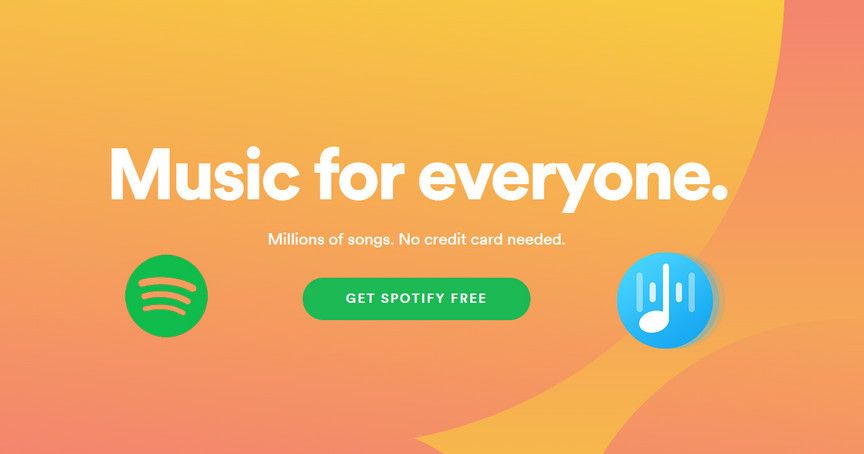
Spotify is an extremely popular music streaming service that launched in 2008. As of January 2024, Spotify boasts over 406 million monthly active users, including 182 million paying subscribers (https://www.bankmycell.com/blog/number-of-spotify-users/). Spotify has a vast music library with over 82 million tracks that users can stream on demand via desktop, mobile, speakers, TV, gaming consoles, and more.
Spotify uses proprietary formats for streaming and downloading music, rather than common formats like MP3. This means Spotify music can only be played within the Spotify app. Users may want to convert Spotify music to MP3, WAV, FLAC, or other formats for various reasons: to play music outside the app, save songs permanently even if they are removed from Spotify, edit or remix tracks, burn music to CDs, and more. Converting gives more flexibility and control over your music library.
Spotify’s Music Format
Spotify uses the Ogg Vorbis format for streaming and downloading music. Ogg Vorbis (.ogg) is an open-source audio coding format that offers compression similar to MP3 and AAC while being completely patent- and royalty-free [1]. However, Ogg Vorbis is less widely supported than more common formats like MP3 and AAC.
Ogg Vorbis files are typically compressed at 160kbps for streaming and 320kbps for downloads on Spotify, compared to 128-320kbps for MP3 [2]. The main advantage of the Ogg Vorbis format is that it avoids any licensing fees associated with proprietary formats. It also offers comparable audio quality to MP3 at similar bitrates. The main drawback is lack of support on some older devices.
For most listeners, the Ogg Vorbis format used by Spotify does not present any major issues. But some users may want to convert Spotify music to MP3 or other formats for wider compatibility with older stereos, cars, MP3 players, and other devices that lack Ogg Vorbis support.
Why Convert Spotify Music?
There are several reasons why people want to convert their Spotify music to formats like MP3 or WAV:
Play on non-Spotify devices – Spotify music can only be played within the Spotify app. Converting to MP3 allows the music to be played on any device that supports MP3 files, like iPods, smartphones, tablets, and MP3 players (Source).
Edit or remix songs – The MP3 and WAV formats give you more flexibility to edit, remix, and manipulate audio files using audio editing software (Source).
Better sound quality – WAV files are uncompressed, lossless audio files that preserve the highest sound quality. This allows for a superior listening experience compared to compressed formats like MP3 (Source).
Ownership of files – When you convert Spotify tracks, you get to own, manage, and back up the files yourself. With Spotify streaming you are reliant on their service and licenses (Source).
Paid Converter Options
If you want to easily convert Spotify songs to MP3 and don’t mind paying, there are some good paid converter options.
HitPaw Spotify Music Converter (https://www.hitpaw.com/music-converter/spotify-music-converter.html) is a paid software available for Windows and Mac that converts Spotify music to MP3 at 10x speed while preserving the original quality. It costs $19.95 for a 1-year license. Key features include batch conversion, metadata editing, and album cover preservation.
TuneFab Spotify Music Converter (https://www.tunefab.com/spotify/best-spotify-music-converter-review.html) is another popular paid converter that works on Windows and Mac. It costs $19.95 for a yearly plan. TuneFab can convert tracks faster than real-time and maintains excellent output audio quality. It also lets you download entire Spotify playlists or albums at once.
In terms of quality, both HitPaw and TuneFab produce converted MP3s that sound identical to the original Spotify streams. For speed, independent tests show HitPaw converts slightly faster thanks to its state-of-the-art encoding engine.
Free Online Converters
There are a few free online tools that allow you to convert Spotify songs to MP3 format:
Soundloader’s Spotify Downloader is a straightforward free online converter that lets you download Spotify music as 320kbps MP3 files. It’s easy to use – just copy and paste the Spotify track URL. However, it has a 10 track per day download limit.
NoteBurner Spotify Music Converter can extract audio from Spotify songs, albums, artists and playlists. It’s very simple and intuitive to use. The catch is that it only allows 3 minute previews for free users.
Boilsoft Spotify Converter is another online tool that downloads Spotify music as MP3 files. It has an easy-to-use interface and no limits. However, you’ll have to download and install software to use it.
Free Converter Software
There are a couple free programs users can download to their computer to convert Spotify songs to MP3 files offline:
AudFree Spotify Music Converter (https://www.audfree.com/spotify-music-converter/) is a free converter available for both Mac and Windows. It can convert Spotify music to common formats like MP3, FLAC, AAC, WAV, etc. at 10X faster speed without quality loss. The software is easy to use with a clean interface. However, it has limitations like a 5-minute conversion cap for the free version.
FreeYourMusic (https://freeyourmusic.com/) is another free Spotify to MP3 converter software for Mac, Windows, and Linux. It can batch convert entire playlists and preserve metadata like album art. The downside is it has a limited conversion speed and technical issues on some systems.
Compared to online converters, downloadable software works offline and gives you more control. However, online tools are more convenient since there’s no installation required. The free software options also have more restrictions versus paid converter programs.
Convert with Audio Recording
One free way to convert Spotify songs to MP3 is by recording the audio as it plays in Spotify. This allows you to save the songs as MP3 files on your computer without any limits.
On Windows, you can use the free software Audacity to record audio from Spotify. To do this:
- Install and open Audacity on your computer
- Play the Spotify song you want to record
- In Audacity, click the Record button to start recording the audio
- Stop recording once the song finishes
- Export the recording as an MP3 file
The same process works on Mac using Audacity or the built-in QuickTime Player application. The audio quality when recording Spotify songs will depend on your computer’s sound card and settings. For best quality, set the sample rate to 44.1kHz or higher in Audacity.
While recording songs directly from Spotify allows you to get MP3s for free, the audio quality may not be as high as downloading the original files. There is also the inconvenience of having to record songs one at a time. Overall, audio recording from Spotify can be a good option if you only need to convert a few tracks and want to avoid paid services.
Convert from Spotify Playlists
Converting entire Spotify playlists to MP3 can be done using batch conversion tools. This allows you to convert all the songs in a playlist at one time, instead of downloading each song individually.
Tools like TuneFab Spotify Converter support converting Spotify playlists to MP3 while retaining the playlist structure and order. You can paste in a playlist link or import it directly.
According to Software Testing Help, TuneFab can convert an entire Spotify playlist to high quality 320kbps MP3 up to 35X faster than real time. This makes it easy to convert playlists with lots of songs without having to wait a long time.
Other tools like TuneFab Spotify Music Converter also allow batch converting multiple Spotify playlists to MP3 in one go. This can save you time when you want to download all your Spotify playlists for offline listening.
Overall, using a dedicated batch conversion tool is the easiest way to convert full Spotify playlists to MP3 while maintaining playlist structure. This avoids having to download songs one by one.
Legal Considerations
The Spotify Terms of Service prohibit downloading, copying, or recording content streamed through its service without Spotify’s express written permission. This includes using third-party apps to record or convert Spotify streams into other formats like MP3. Violating the ToS can result in suspension or termination of your Spotify account.
However, copyright law does provide some exceptions for “format shifting” copyrighted content for personal, non-commercial use. As ruled in a 1984 Supreme Court case (Consumer Reports), individuals may record streams like those from Spotify for time or device shifting purposes, though restrictions apply. But downloading streams directly from Spotify to convert the format – rather than recording streams as they play – may still violate copyright law.
In summary, while limited format shifting may be legally permitted under copyright law, Spotify’s ToS explicitly forbid it. Users risk account suspension or termination if found to be downloading and converting Spotify content. The legality also depends on precisely how streams are captured before conversion.
Summary
To recap, some of the best options for free Spotify converters include free online conversion tools like OfflineMusic and SpotifyFreeConverter. These tools allow you to paste in a Spotify track or playlist URL and convert the songs to common formats like MP3 for free.
There are several advantages to converting Spotify music to a more universal format. It allows you to download the songs for offline playback, remix tracks, use them in videos or other projects, and listen on non-Spotify devices. Converted tracks can also be added to your permanent digital music library.
However, it’s important to keep in mind Spotify’s terms of service, which don’t allow direct downloads of their content. While converting for personal use in most cases is okay, redistributing converted tracks may violate copyright. Be mindful of the intended use case and respect artists’ rights when converting Spotify music.