Why is my Android Bluetooth sound so low?
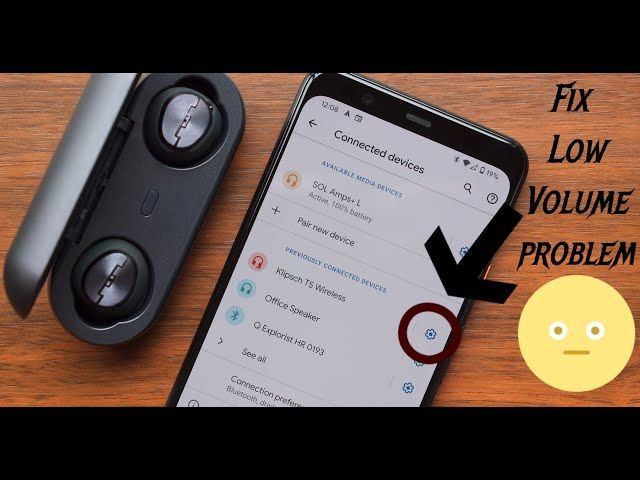
Many Android users experience an issue where the volume on their Bluetooth audio devices, such as wireless headphones or speakers, is lower than expected. This can be frustrating, as you may have to max out the volume controls and still find the sound too quiet. There are several potential causes for low Bluetooth volume on Android devices.
In this article, we will examine the various factors that can contribute to low Bluetooth audio volume on Android. We will also provide troubleshooting tips to help diagnose the issue and boost your Bluetooth sound volume to adequate levels.
Possible Causes
There are a few common reasons why you may experience low volume over Bluetooth on an Android device:
Distance from audio source – Bluetooth range is limited, usually up to 30 feet without obstructions. If you move farther away from the audio source, the signal can weaken and volume may decrease. Getting closer to the source device can often restore normal volume.[1]
Bluetooth version compatibility issues – Some older Android devices may only support older versions of Bluetooth that have lower bandwidth and capacity for audio streaming. Using a newer device or audio accessory with Bluetooth 4.0 or higher can provide better volume performance.[2]
Insufficient Bluetooth power settings – The Android Bluetooth stack relies on certain power saving optimizations that can sometimes reduce volume. Disabling settings like “Bluetooth Absolute Volume” and increasing Bluetooth AVRCP version can potentially improve volume output.
Bluetooth Version Compatibility
Android phones use different versions of the Bluetooth wireless protocol. Bluetooth versions can have an impact on compatibility, sound quality, and range. The main Bluetooth versions used by modern Android phones include Bluetooth 4.0, 4.1, 4.2, 5.0, and 5.1 for Classic Bluetooth support, and Bluetooth 4.0, 4.1, 4.2, 5.0 for Bluetooth Low Energy (BLE) support.
Older Android versions like 4.3 (Jelly Bean) and below only support up to Bluetooth 4.0, while newer versions starting from Android 4.4 (KitKat) can use Bluetooth 4.1 and above [1]. Each successive Bluetooth version provides improvements in data transfer speeds, range, and audio quality. Bluetooth 5.0 has the latest enhancements with 2x faster speeds than Bluetooth 4.2 and 4x greater range.
When connecting an Android device to an audio accessory, greater differences in Bluetooth versions can lead to compatibility issues or lower sound quality. This is because the connection falls back to the lowest common Bluetooth version between the two devices. Using Bluetooth 5.0 headphones with an old Android phone that only supports 4.0 will result in lower quality 4.0 audio rather than 5.0 high fidelity sound. Upgrading to compatible Bluetooth versions can help maximize audio performance.
Insufficient Bluetooth Power
One potential cause of low Bluetooth volume is having an insufficient amount of transmission power. Bluetooth supports transmit power levels ranging from -20 dBm (0.01 mW) to +20 dBm (100 mW) according to Bluetooth.com. Most modern Bluetooth devices operate at around +4 dBm (2.5 mW) power level for stable connections. If your Bluetooth device is transmitting below 0 dBm, the low power output could result in reduced volume especially at longer distances.
For optimal audio quality, both your Bluetooth source and receiving device should have a transmission power of at least +4 dBm or higher. Mobile devices in particular tend to lower their Bluetooth power output to conserve battery life. Check your device settings and ensure the Bluetooth power/transmit power is set to high if possible. Using an external Bluetooth transmitter or amplifier can also help compensate for low power output from a mobile device.
Overall, insufficient Bluetooth power directly translates to lower audio signal strength and quieter volume. Ensuring your devices have adequate power output levels can help maximize Bluetooth range and volume.
Distance from Audio Source
Distance plays a key role in Bluetooth audio quality and volume. The effective range of Bluetooth depends on the class of the transmitting device. For example, Bluetooth Class 1 devices can transmit over longer distances of up to 100 meters, while Class 2 and 3 have shorter ranges of 10-50 meters.
When connecting your Android phone to audio devices via Bluetooth, it’s best to stay within 5-10 meters for optimal performance. Being too far from the audio source can result in decreased volume, audio cutouts or lag. According to Bluetooth.com, the ideal distance between your phone and wireless headphones is within 1-3 meters. For Bluetooth speakers, positioning your phone within 5 meters typically provides solid audio quality without interruptions.
If you notice low volume or audio issues with Bluetooth devices, try moving closer to the source. Minimizing obstructions between devices also helps maximize Bluetooth range and connection stability (https://blog.nordicsemi.com/getconnected/things-you-should-know-about-bluetooth-range). Staying within the ideal distance allows you to get the most out of your Bluetooth audio.
Bluetooth Codec Support
Bluetooth audio codecs like aptX, AAC, and LDAC determine the quality of wireless audio transmission between your Android device and headphones or speakers. Codecs compress and encode the audio into a smaller format to send over Bluetooth, then decode it on the receiving device. Newer codecs like aptX HD, aptX Adaptive, and LDAC offer improvements in audio quality over the standard SBC codec.
Android’s Bluetooth codec support has evolved over time. Older Android versions were limited to only the basic SBC codec. Android 8.0 Oreo added support for aptX and aptX HD, while Android 9 Pie brought AAC codec support. However, OEMs ultimately decide which codecs to include in their devices. For example, Samsung Galaxy phones support scalable codec technology while Pixel phones focus on aptX codecs [1].
Using an advanced codec like AAC or aptX HD can provide noticeable improvements in audio clarity, dynamic range, stereo imaging, and frequency response compared to default SBC – assuming your headphones also have support. To take advantage of Android’s codec capabilities for the best wireless audio quality, both your phone and audio device need compatibility with the same advanced codec.
Interference from Other Devices
Bluetooth operates on the 2.4 GHz frequency band, which is also used by many other wireless devices like WiFi routers, cordless phones, baby monitors, garage door openers, and microwave ovens. This can lead to RF (radio frequency) interference that disrupts Bluetooth connections.
RF interference manifests itself through symptoms like choppy audio, music dropping in and out, static noises, and greatly reduced Bluetooth range. It happens when the wireless signals from other devices clash and essentially jam the Bluetooth frequency.
Here are some tips to avoid interference from other wireless devices that use the 2.4 GHz band (NerdStoGo, 2019):
- Keep Bluetooth devices at least 3-6 feet away from potential sources of interference like WiFi routers and microwaves.
- Position your Bluetooth device to have a clear line-of-sight with the audio source and avoid obstacles like walls.
- Adjust the WiFi router channel to reduce overlap with Bluetooth’s frequency range.
- Use a Bluetooth device with adaptive frequency hopping, which switches channels automatically to avoid congestion.
- Consider switching to WiFi 6 (802.11ax) routers that can schedule transmissions to minimize collisions.
With proper placement and setup of your wireless environment, Bluetooth interference can be significantly reduced or eliminated.
Software and App Issues
Some Bluetooth audio issues on Android can stem from problems with the software and apps interacting with Bluetooth, rather than a hardware problem. App developers may introduce bugs that lead to choppy or low Bluetooth audio. Sometimes new versions of the Android operating system also have bugs that weren’t present in previous releases.
For example, some users found Bluetooth audio problems after updating to Android 10 or Android 11, indicating an OS bug was likely the culprit (source). Trying an OS rollback or waiting for a future update with a bug fix may resolve Bluetooth problems in these cases. Additionally, problems with the Bluetooth stack and compatibility issues between different firmware versions on devices can lead to connectivity problems.
If you experience Bluetooth audio issues only with a specific app but other apps work fine, then the app is likely the source of problems. Updating the problematic app or trying an alternative app can help isolate whether app bugs are responsible. If the issues occur across different apps, then an OS or firmware level incompatibility is more probable.
Troubleshooting Tips
There are some steps you can try to potentially resolve issues with low Bluetooth volume on your Android device:
Reset Bluetooth – Try resetting the Bluetooth connection by turning Bluetooth off, restarting your phone, and pairing your devices again. This can clear up any corrupt settings causing volume issues.
Disable audio effects – Check your phone’s sound settings and disable any audio effects or sound enhancers, as these can sometimes interfere with Bluetooth streaming volume.
Update firmware – Make sure both your phone and connected Bluetooth device have the latest firmware installed. Outdated firmware versions can lead to compatibility issues.
Use wired connection – As a workaround, use a wired connection like an AUX cable instead of Bluetooth to confirm the issue is with the wireless streaming.
If none of these tips resolve your Android’s low Bluetooth volume, it’s likely a hardware issue that may require repair. You can also try adjusting the volume on both the phone and connected device to maximum levels.
Summary
In summary, there are a few main causes for low Bluetooth audio volume on Android devices. The most common issues are Bluetooth version incompatibility between your Android device and audio accessory, being too far away from the audio source, interference from other wireless signals, insufficient Bluetooth transmission power, software/app conflicts, and lack of support for advanced Bluetooth audio codecs.
To troubleshoot, first ensure your Android and Bluetooth accessory have compatible Bluetooth versions. Get closer to the audio source if possible or move away from potential sources of interference. Check your device’s Bluetooth settings and transmission power level. Try a different media app or do a software reset if needed. As a last resort, use a wired connection or get Bluetooth accessories that support aptX or other advanced codecs.
For further assistance, consult your device manufacturer or audio accessory provider’s support pages. Bluetooth specialty forums can also help troubleshoot specific compatibility issues.
